Verify Document
- 13 Apr 2023
- 1 Minute to read
- Print
- DarkLight
- PDF
Verify Document
- Updated on 13 Apr 2023
- 1 Minute to read
- Print
- DarkLight
- PDF
Article summary
Did you find this summary helpful?
Thank you for your feedback!
Use this form to perform document file verification (digital signature or digital seal check) on a copy of a document that was signed but not stored in this server's document repository.
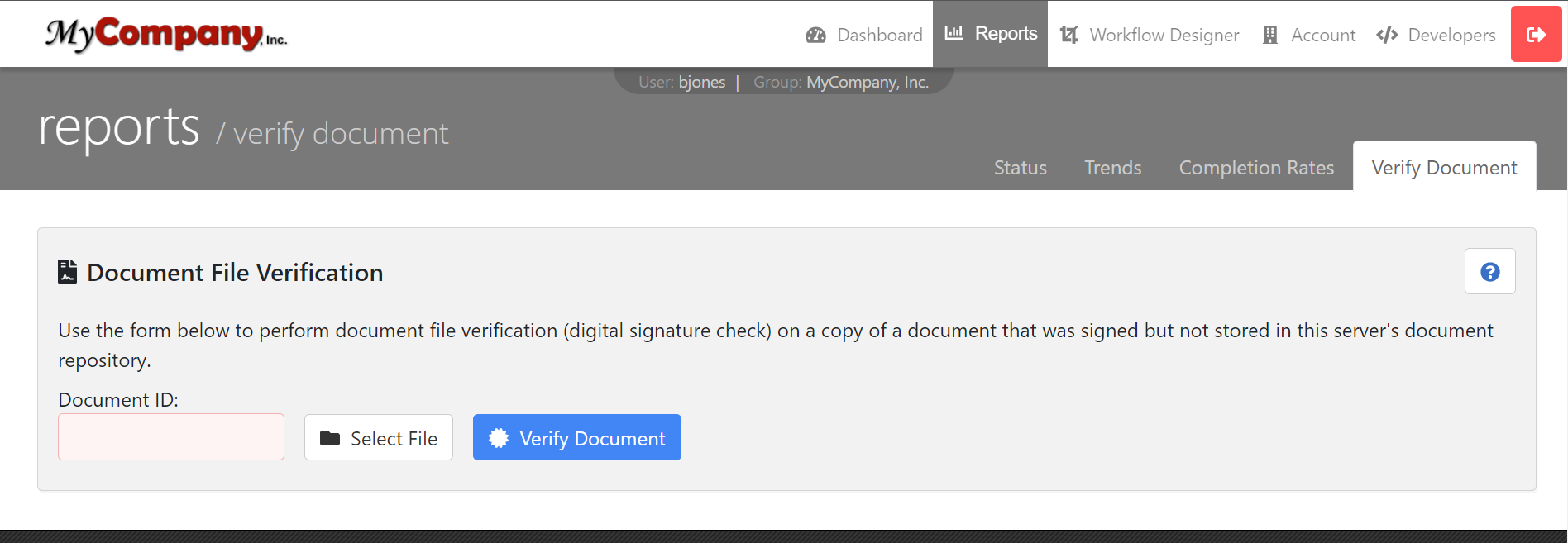
To verify a document:
- Retrieve a digital copy of the document in question.
- Retrieve the Document ID from the Transaction Details dashboard under the Document Tab.
- Enter the Document ID into the Document ID field.
- Click the Select file to upload button.
- Locate and select the document that needs to be verified.
- Once both the Document ID and document has been entered and uploaded, click Verify Document. The system will scan the document and verify if the signature document matches the document used in the transaction. A message will appear notifying you whether the documents match or not.
Example of verified Document (Digital Signature)
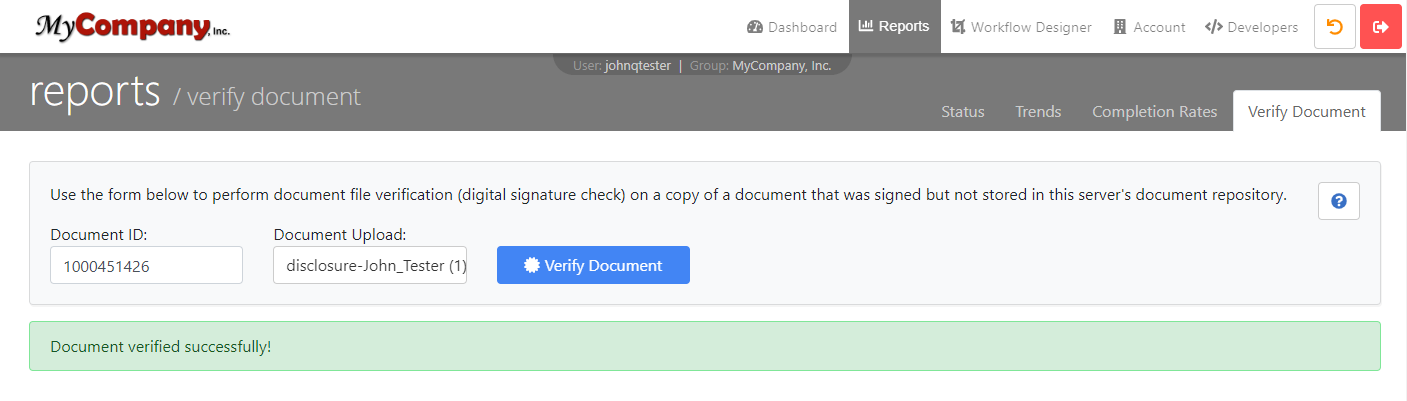
Example of verified Document (Digital Seal)
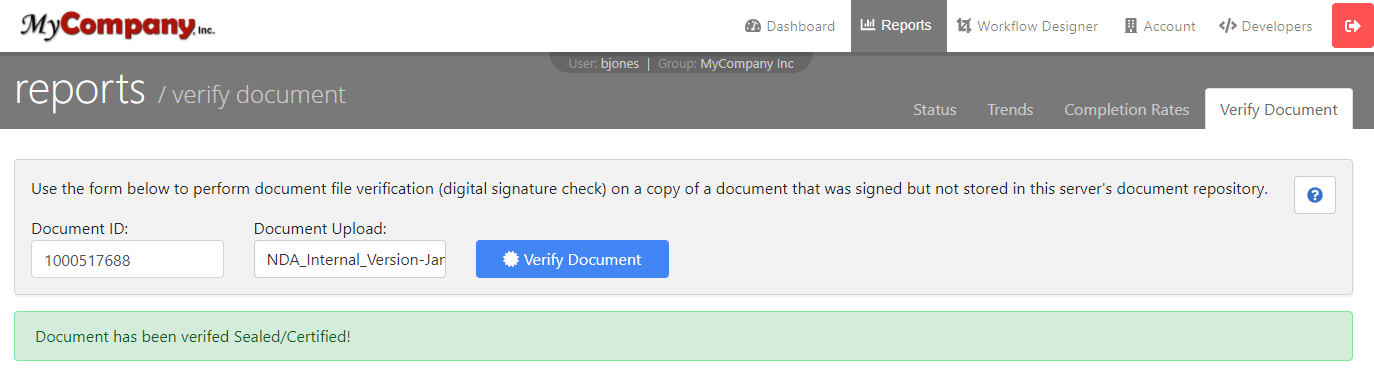
Example of non-verified Document
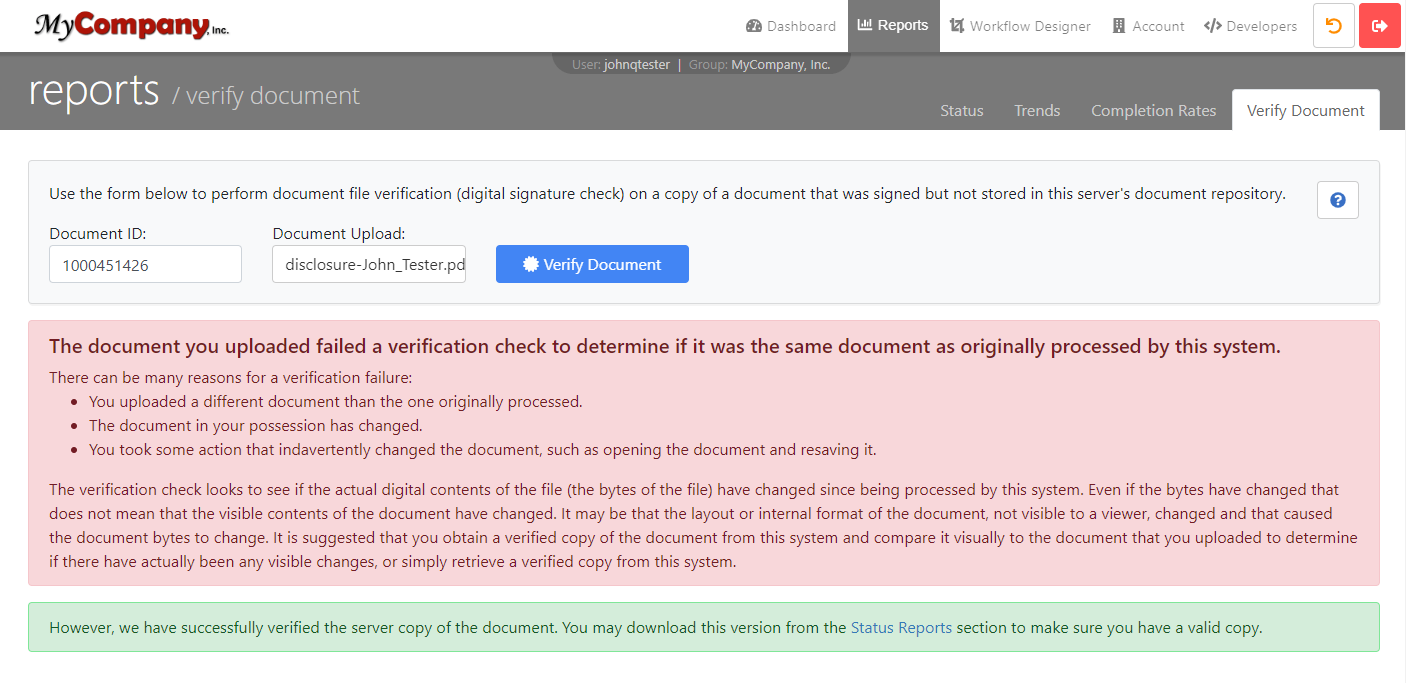
Example of Digital Seal signature status bar in PDF readers.
Note: The signature status bar will only appear for documents with Digital Seals.
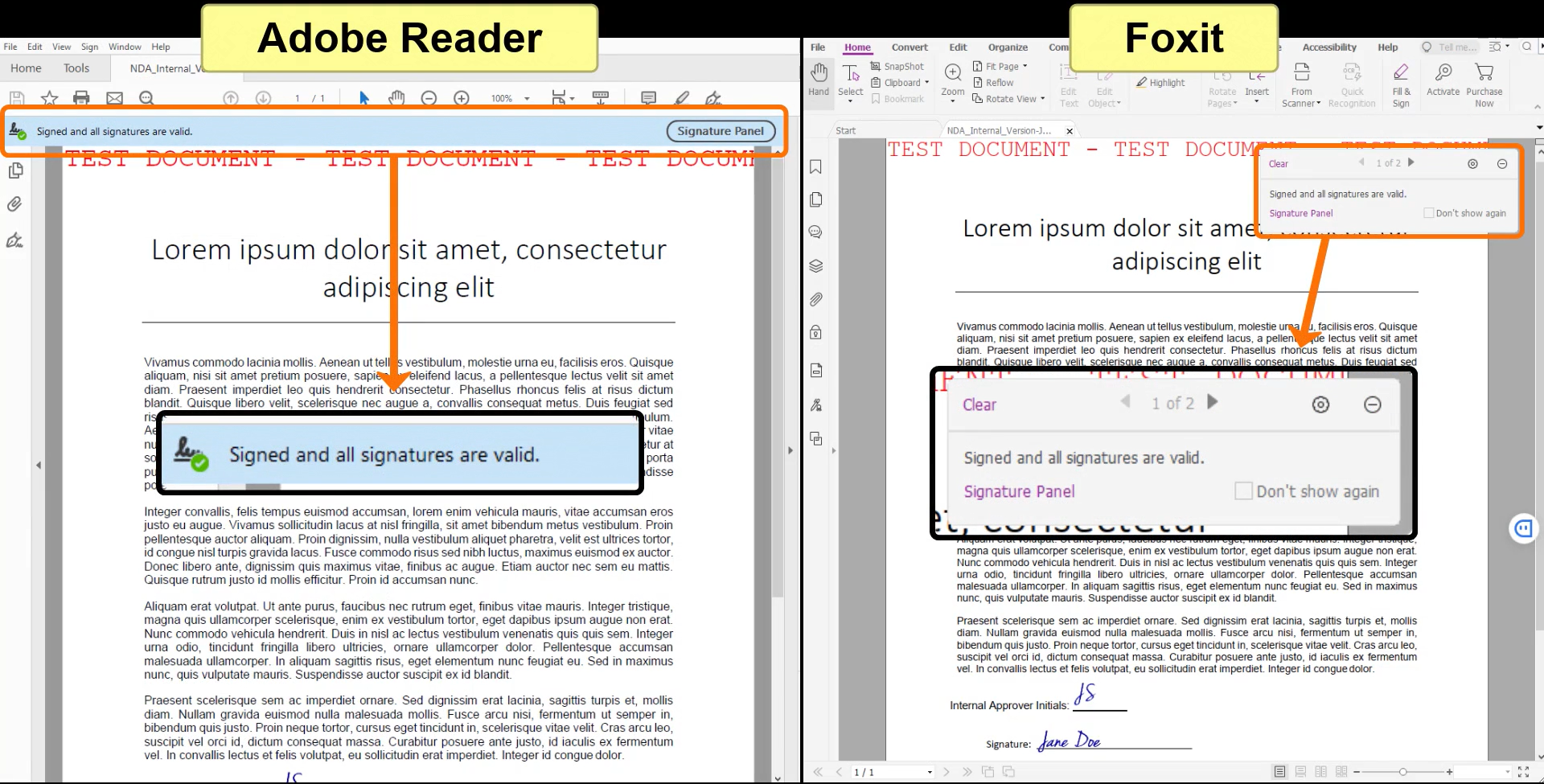
Watch the Verify Document walkthrough below.
To open the video in a new tab click on this link: Verify Document Video
Was this article helpful?

